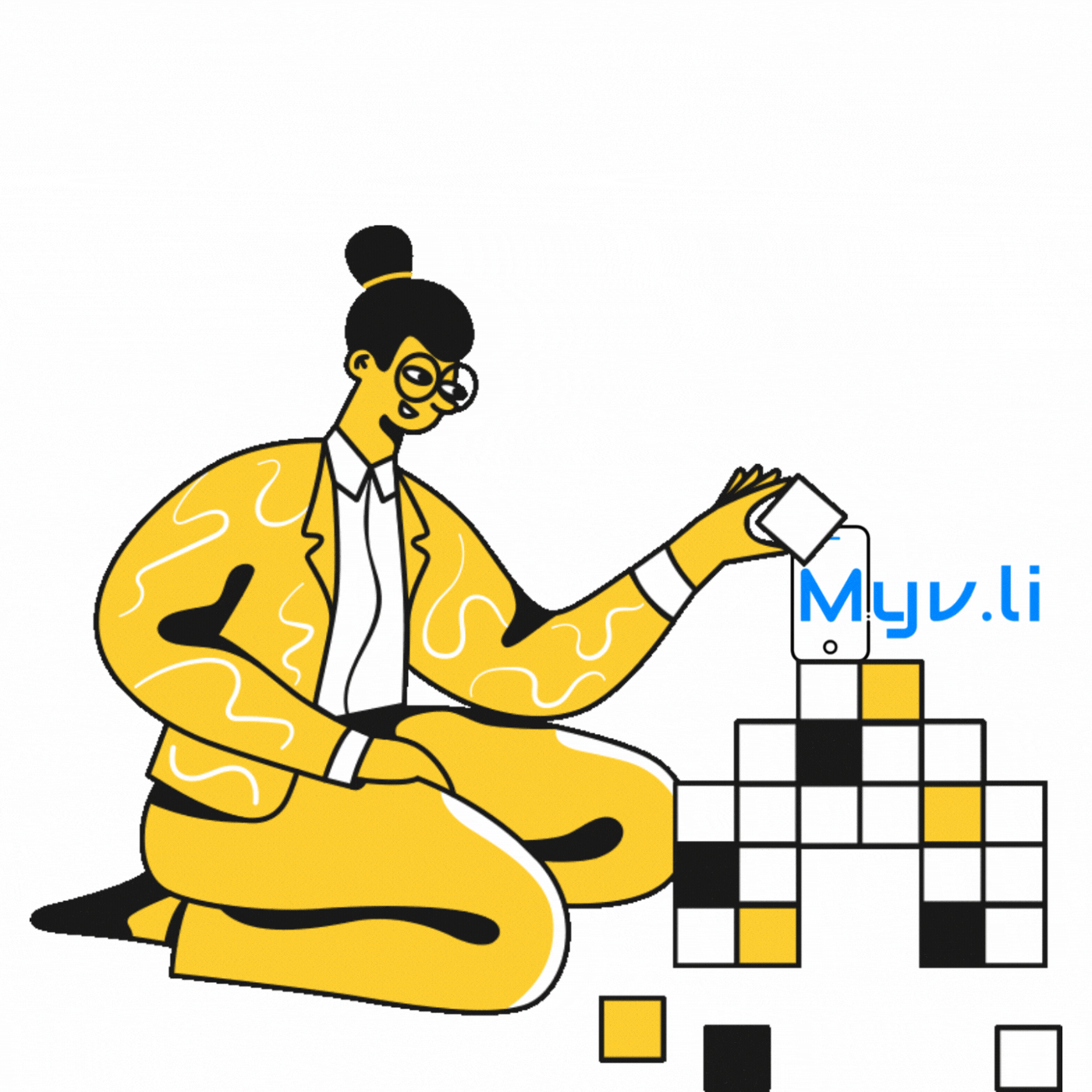
Myv.li Bio Pages: A Comprehensive Guide to the Available Blocks
Created on 2 January, 2023 • General • 2,274 views • 13 minutes read
List of all of our blocks you can use to craft your Bio Page.
Myv.li is a platform that allows you to create a professional online presence using customizable bio pages. These bio pages are made up of various blocks, which can be used to add different types of content and features to your page.
Here is a list of the blocks that are currently available for Myv.li bio pages:
1. Link: You can use the Link block to add a link to your website or blog. For example, you might use the Link block to add a link to your blog, which could be labeled "Personal Blog." Visitors will be taken to your blog when they click on the link.
2. Heading: You can use the Heading block to create the main heading for your bio page. For example, you might use the Heading block to create a heading that reads "About Me," which would be the main heading for a section of your bio page that provides information about yourself.
3. Paragraph: You can use the Paragraph block to provide more detailed information about yourself or your business. For example, use the Paragraph block to write a paragraph that provides a detailed overview of your background, experience, and skills.
4. Avatar: You can use the Avatar block to add a profile picture or avatar to your bio page. This could be a photo of yourself, or it could be a logo or graphic that represents your brand. For example, you might use the Avatar block to add a professional headshot as your profile picture on your bio page.
5. Image: You can use the Image block to add images to your bio page. This could be useful for showcasing your work or products or providing visual interest on your bio page. For example, use the Image block to add photos of your artwork or product images to your bio page.
6. Socials: You can use the Socials block to add links to your social media profiles. This allows visitors to your bio page to connect easily with you on social media. For example, you might use the Socials block to add links to your Twitter, Instagram, and Facebook profiles.
7. Email collector: You can use the Email Collector block to collect email addresses from visitors to your bio page. This can be useful for building a list of subscribers or sending updates or newsletters to your followers. For example, use the Email Collector block to create a sign-up form that visitors can use to subscribe to your email list.
8. SoundCloud: You can use the SoundCloud block to add a SoundCloud widget to your bio page. This can showcase your music or podcasts on your bio page. For example, use the SoundCloud block to embed a player that plays a selection of your songs or podcasts.
9. Spotify: You can use the Spotify block to add a Spotify widget to your bio page. This can showcase your music or podcasts on your bio page. For example, you might use the Spotify block to embed a player that plays a selection of your songs or podcasts.
10. YouTube: You can use the YouTube block to add a YouTube widget to your bio page. This can showcase your videos or channels on your bio page. For example, you might use the YouTube block to embed a player that plays a selection of your videos or to display a feed of your most recent videos.
11. Twitch: You can use the Twitch block to add a Twitch widget to your bio page. For example, you might use the Twitch block to embed a player that plays one of your stream videos.
12. Vimeo: You can use the Vimeo block to add a Vimeo widget to your bio page. This can showcase your videos or channels on your bio page. For example, use the Vimeo block to embed a player that plays a selection of your videos or to display a feed of your most recent videos.
13. TikTok: You can use the TikTok block to add a TikTok widget to your bio page. This can be used to showcase a TikTok video on your bio page.
14. PayPal: You can use the PayPal block to add a donation button to your bio page. This can be used to accept donations or contributions from visitors to your bio page. For example, you might use the PayPal block to add a donation button to your bio page, allowing visitors to contribute to your cause or project.
15. Phone collector: You can use the Phone Collector block to collect phone numbers from visitors to your bio page. This can be useful for building a list of contacts or allowing visitors to contact you easily by phone. For example, use the Phone Collector block to create a form that visitors can use to provide their phone number and receive updates or notifications from you.
16. OpenSea NFT: You can use the OpenSea NFT block to display a non-fungible token (NFT) from the OpenSea marketplace on your bio page. This can be used to showcase your NFT collection or to sell NFTs on your bio page. For example, you might use the OpenSea NFT block to display your specific NFT for sale on your bio page.
17. Apple Music: You can use the Apple Music block to add an Apple Music widget to your bio page. This can showcase your music or podcasts on your bio page. For example, use the Apple Music block to embed a player that plays a selection of your songs or podcasts.
18. Tidal: You can use the Tidal block to add a Tidal widget to your bio page. This can showcase your music or podcasts on your bio page. For example, use the Tidal block to embed a player that plays a selection of your songs or podcasts.
19. Anchor FM: You can use the anchor FM block to add an anchor FM widget to your bio page. This can be used to showcase your podcasts on your bio page. For example, use the anchor FM block to embed a player that plays a selection of your podcasts.
20. Twitter Tweet: You can use the Twitter Tweet block to embed a tweet from Twitter on your bio page. This can be used to showcase a specific tweet. For example, use the Twitter Tweet block to embed a tweet that you think is interesting or relevant to your followers.
21. Instagram Media: You can use the Instagram Media block to embed a post from Instagram on your bio page. This can be used to showcase a specific post or to display your most recent posts on your bio page. For example, you might use the Instagram Media block to embed a post that you think is particularly interesting or visually appealing.
22. RSS Feed: You can use the RSS Feed block to display an RSS feed on your bio page. This can showcase updates or news from a specific website or blog on your bio page. For example, use the RSS Feed block to display a feed of the latest articles from your blog.
23. Custom HTML: You can use the Custom HTML block to add custom HTML code to your bio page. This can be useful for adding custom features or functionality to your bio page. For example, use the Custom HTML block to add a custom form or widget to your bio page.
24. VCard: You can use the VCard block to display a virtual business card on your bio page. This can be used to provide contact information for yourself or your business. For example, you might use the VCard block to display your name, title, company, phone number, and email address on your bio page.
25. Image Grid: You can use the Image Grid block to display a grid of images on your bio page. This can be useful for showcasing a selection of images or products. For example, use the Image Grid block to display a grid of product images on your bio page.
26. Divider: You can use the Divider block to add a horizontal line or divider to your bio page. This can be used to visually separate different sections or content on your bio page. For example, you might use the Divider block to separate the "About Me" section from the "Services" section on your bio page.
27. List: You can use the List block to add a list of items to your bio page. This can be useful for organizing information or for creating a to-do list. For example, use the List block to create a list of your services or a list of tasks you need to complete.
28. Alert: You can use the Alert block to create an alert or notification on your bio page. This can be used to highlight important information or to alert visitors to an important update. For example, use the Alert block to create an alert that informs visitors of a sale or promotion.
29. FAQ: You can use the FAQ block to create a list of frequently asked questions on your bio page. This can be useful for providing visitors information or answering common questions. For example, use the FAQ block to create a list of questions and answers about your business or services.
30. Discord Server: You can use the Discord Server block to add a Discord server widget to your bio page. This can showcase your Discord server or allow visitors to join your server from your bio page. For example, you might use the Discord Server block to embed a widget that allows visitors to join your Discord server with a single click.
31. Facebook Post: You can use the Facebook Post block to embed a post from Facebook on your bio page. This can be used to showcase a specific post or to display your most recent posts on your bio page. For example, use the Facebook Post block to embed a post that you think is interesting or relevant to your followers.
32. Reddit Post: You can use the Reddit Post block to embed a post from Reddit on your bio page. This can be used to showcase a specific post or to display your most recent posts on your bio page. For example, use the Reddit Post block to embed a post that you think is interesting or relevant to your followers.
33. Audio: You can use the Audio block to add an audio file to your bio page. This can be useful for showcasing your music and podcasts or providing audio content to visitors to your bio page. For example, use the Audio block to embed an audio file of a podcast episode that you have recorded.
34. Video: You can use the Video block to add a video to your bio page. This can be useful for showcasing your videos or providing visual content to visitors to your bio page. For example, use the Video block to embed a video of a presentation or demonstration that you have recorded.
35. File: You can use the File block to add a file to your bio page. This can be useful for providing visitors' documents or files to your bio page. For example, use the File block to add a PDF of your resume or a document with important information about your business.
36. Countdown: You can use the Countdown block to create a countdown timer on your bio page. This can be useful for creating anticipation or highlighting an event or deadline. For example, use the Countdown block to create a countdown timer that counts down to the launch of a new product or service.
37. Call to action: You can use the Call to Action block to create a button or link that prompts visitors to take a specific action on your bio page. For example, you might use the Call to Action block to create a button that reads "Sign Up" and links to your email sign-up form. This can be useful for encouraging visitors to sign up for your email list or to make a purchase.
38. External item: You can use the External Item block to add an external item to your bio page. This can be useful for adding an item sold elsewhere, such as a link to an external product on a platform like eBay. For example, you might use the External Item block to add a link to an eBay listing with a specific product and its current price. This would allow visitors to your bio page to access and purchase the product directly from eBay easily.
39. Share: You can use the Share block to add a share button to your bio page. This can allow visitors to share your bio page on social media or via email. For example, use the Share block to add a button that allows visitors to share your bio page on Twitter or Facebook.
40. Youtube Feed: You can use the Youtube Feed block to display a feed of your most recent Youtube videos on your bio page. This can be useful for showcasing your Youtube channel or updating your followers. For example, you might use the Youtube Feed block to display a feed of your most recent Youtube videos on your bio page.
41. Timeline: You can use the Timeline block to create a timeline on your bio page. This can be useful for showcasing your business's history or progression or providing a chronological overview of events or milestones. For example, use the Timeline block to create a timeline that displays the key events in the history of your business.
42. Review: You can use the Review block to display reviews or testimonials on your bio page. This can be useful for showcasing your customers' experiences or providing social proof of the quality of your products or services. For example, use the Review block to display positive reviews from your customers.
43. Image slider: You can use the Image Slider block to create a slideshow of images on your bio page. This can be useful for showcasing a selection of images or products. For example, use the Image Slider block to create a slideshow of product images on your bio page.
44. Donation: You can use the Donation block to create a donation form or button on your bio page. This can be used to accept donations or contributions from visitors to your bio page. For example, use the Donation block to create a form allowing visitors to donate to your cause or project.
45. Product: You can use the Product block to display information about a specific product on your bio page. This can be useful for showcasing your products or providing information about a specific product you sell. For example, you might use the Product block to display a photo, description, and pricing information for a product you sell. You can also get paid via Paypal, Stripe, Paystack, Razorpay, and Crypto.com.
46. Service: You can use the Service block to display information about a specific service you offer on your bio page. This can be useful for showcasing your services or providing information about your specific service. For example, use the Service block to display a description and pricing information for a consulting service you offer and get paid via Paypal, Stripe, Paystack, Razorpay, and Crypto.com directly from your Bio page.
As you can see, a wide variety of blocks are available for Myv.li bio pages, which allows you to customize your page to suit your needs and goals. Whether you want to showcase your music or podcasts, display your social media feeds, or collect email addresses from visitors, there is a block that can help you do it.
Using the right block combination, you can create a professional and engaging bio page that helps you connect with your audience and achieve your objectives. So, explore the different blocks available and see how you can use them to create a bio page that works for you.
Categories
Popular posts
-
The History and Evolution of Artificial IntelligenceGeneral • 2,482 views
-
-
Maximize Your Online Presence with Myvcrd.comGeneral • 2,374 views
-
-
The Importance of Link Security: How Myv.li Can HelpSecurity • 2,321 views